
由 podman 团队制作的跨平台桌面 UI,可在 Podman Desktop 获取
一个用户友好的桌面图形界面,用于免费和开源的容器管理器 - Podman!
出版物
Linux 提供最佳体验,以及使用容器时最快的速度。除了避免虚拟化的需求外,当我们开发时,通常以 Linux 为生产目标。当不使用专为 Linux 设计的东西时,文件系统速度和权限不太适用。尽管我们热爱所有操作系统,但 Linux 在这里确实闪耀光芒。
sudo apt-get update -y && sudo apt-get upgrade -y
sudo apt-get install -y build-essential sudo apt install apt-transport-https ca-certificates curl software-properties-common -y
sudo curl -fsSL https://download.docker.com/linux/ubuntu/gpg -o /etc/apt/keyrings/docker.asc
echo "deb [arch=$(dpkg --print-architecture) signed-by=/etc/apt/keyrings/docker.asc] https://download.docker.com/linux/ubuntu $(. /etc/os-release && echo "$VERSION_CODENAME") stable" | sudo tee /etc/apt/sources.list.d/docker.list > /dev/null
sudo apt update -y
sudo apt-get install -y docker-ce docker-ce-cli containerd.io docker-buildx-plugin docker-compose-plugin
sudo usermod -aG docker ${USER} # Close and restart your terminal after adding your user to the docker group
sudo systemctl enable docker # To start docker on boot
sudo systemctl restart docker # To start docker now
sudo systemctl is-active docker # To check if docker is running
docker run hello-world # This to test the installation - docker cli must be able to run without sudo at this point
sudo apt-get install -y podman podman-compose
发行版通常具有非常旧的 podman 版本,对于更新的版本,请使用 Alvistack 项目,该项目为大多数 linux 版本提供存储库。
这被称为兼容模式 - 它应该支持所有 docker 功能,除了 docker cli,在这种情况下应使用 podman 代替。如果需要,您可以设置别名。
/var/run/docker.sockexport DOCKER_HOST=/var/run/docker.sock
podman system service --time=0 unix://${DOCKER_HOST} --log-level=debug
在此之后,可以使用 podman 或 docker 或任何其他使用该套接字的工具。
DOCKER_HOST 环境变量必须设置,并且它必须具有容器桌面连接时使用的相同值。在 MacOS 上,需要虚拟化来支持 docker 和 podman 容器引擎。同样强烈建议使用 homebrew 来简化用户在配置和设置方面的体验。由于成本高昂,目前容器桌面无法承担数字签名应用程序的订阅费用,也无法购买更昂贵的数字证书。
/bin/bash -c "$(curl -fsSL https://raw.githubusercontent.com/Homebrew/install/HEAD/install.sh)" brew update brew upgrade
brew install colima
colima start
brew install docker - 这不会安装 Docker Desktopxattr -d com.apple.quarantine /Applications/Container\ Desktop.app
brew install lima
limactl start podman
limactl shell podman
limactl start docker
limactl shell docker
这被称为兼容模式 - 它应该支持所有 docker 功能,除了 docker cli,在这种情况下应使用 podman 代替。如果需要,您可以设置别名。
DOCKER_HOST 环境变量以指向 podman unix 套接字。这使得 docker cli 可以轻松使用它。brew install podman
brew install colima
colima start
brew install docker - 这不会安装 Docker DesktopDOCKER_HOST 环境变量必须设置,并且它必须具有容器桌面连接时使用的相同值。在 Windows 上,需要虚拟化来支持 podman 和 docker 容器引擎。随着 WSL 的引入,开发体验得到了发展。强烈建议远离 msys/cygwin,而只使用 WSL。大多数情况下,我们最终都会部署在 Linux 上,因此拥有更接近现实的体验是合适的。它也为您提供了学习 Linux 的好机会。
winget install -e --id=Microsoft.WindowsTerminal winget install "Container Desktop"
dism.exe /online /enable-feature /featurename:Microsoft-Windows-Subsystem-Linux /all /norestart dism.exe /online /enable-feature /featurename:VirtualMachinePlatform /all /norestart winget install -e --id=Microsoft.WSL
重启计算机,然后通过在 Windows 终端中启动 wsl.exe 来设置 WSL 发行版用户帐户
winget install -e --id=Microsoft.WSL
wsl --update wsl --set-default-version 2
winget install -e --id=Microsoft.WindowsTerminal winget install -e --id=Docker.DockerCLI winget install -e --id=RedHat.Podman winget install "Container Desktop"
这被称为兼容模式 - 它应该支持所有 docker 功能,除了 docker cli,在这种情况下应使用 podman 代替。如果需要,您可以设置别名。
DOCKER_HOST 环境变量以指向 podman 命名管道winget install -e --id=RedHat.Podman
winget install -e --id=Docker.DockerCLI
DOCKER_HOST 环境变量必须设置,并且它必须具有容器桌面连接时使用的相同值。wsl --set-default-version 2%USERPROFILE% 目录中修改或创建 .wslconfig 文件,内容如下[wsl2] # ... kernelCommandLine = ipv6.disable=1 cgroup_no_v1=all
修改/创建后,使用 wsl.exe --shutdown 停止 WSL 引擎,然后使用 wsl.exe 重新启动
容器桌面可在 Windows、Mac 和 Linux 上运行,提供相同的图形界面。
容器桌面非常适合技能提升和学习 'podman' 的功能。
仪表板仅提供基本功能,以便用户可以感到宾至如归。
请参阅下面您可以使用容器桌面管理的内容。
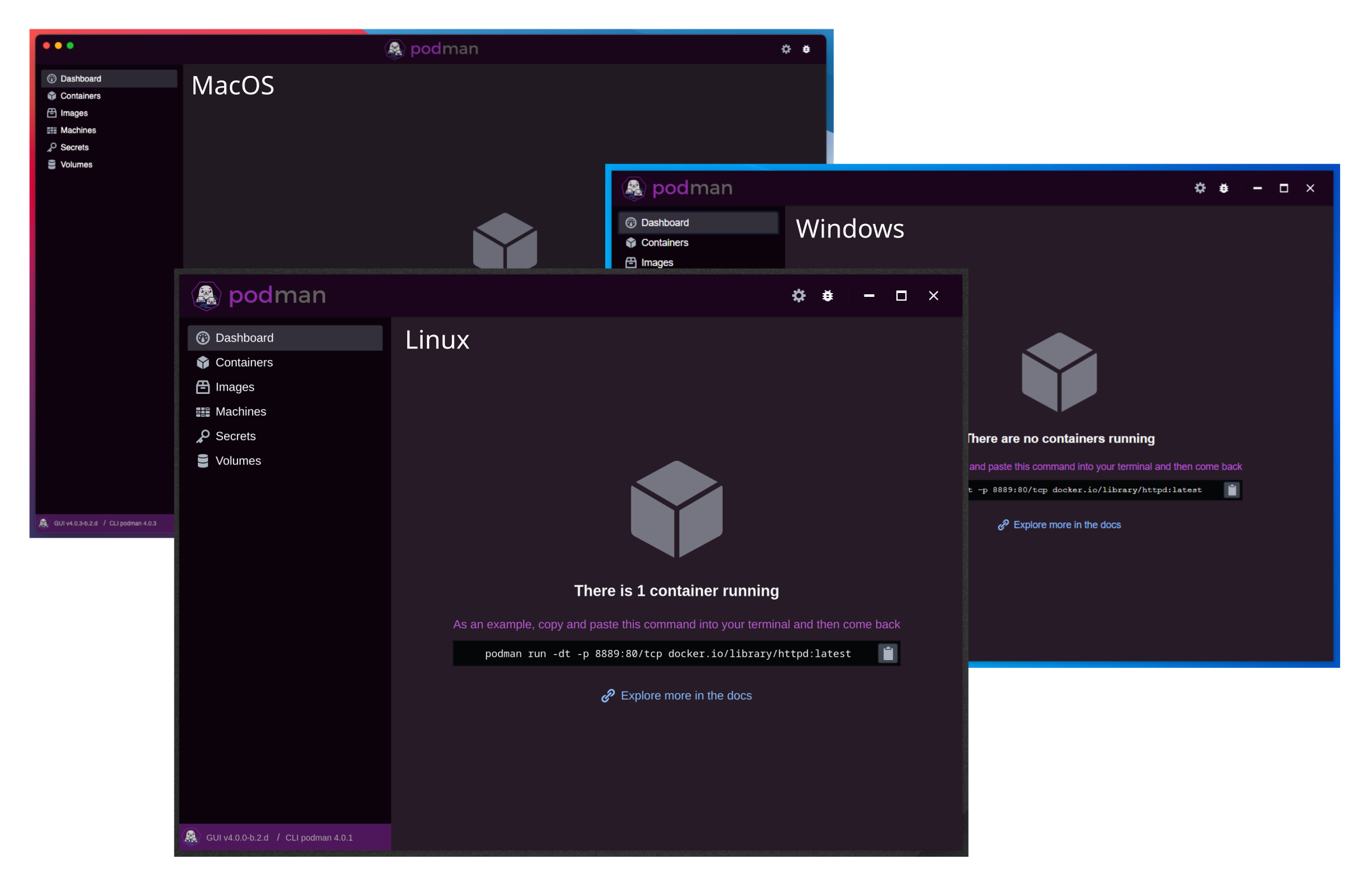
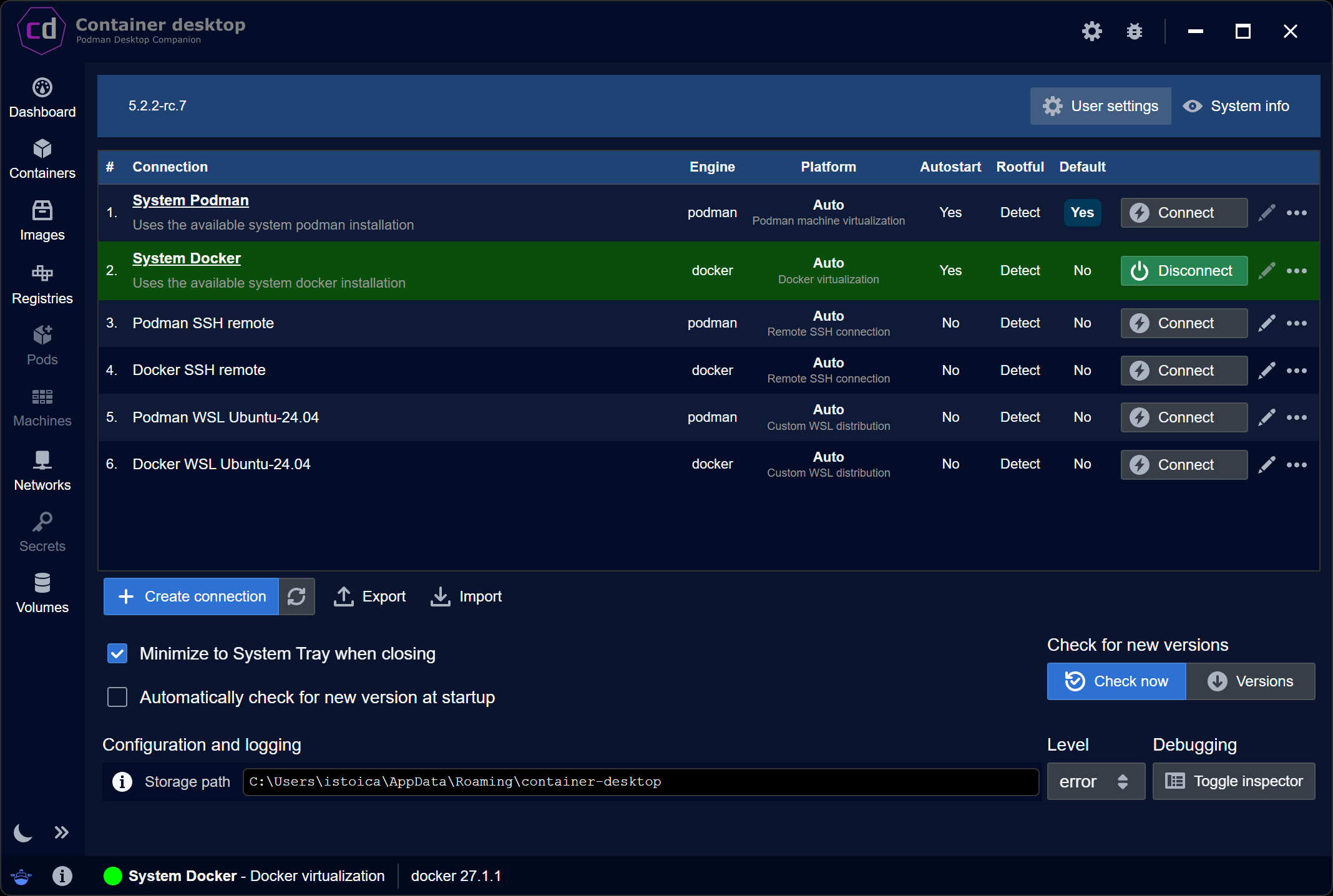
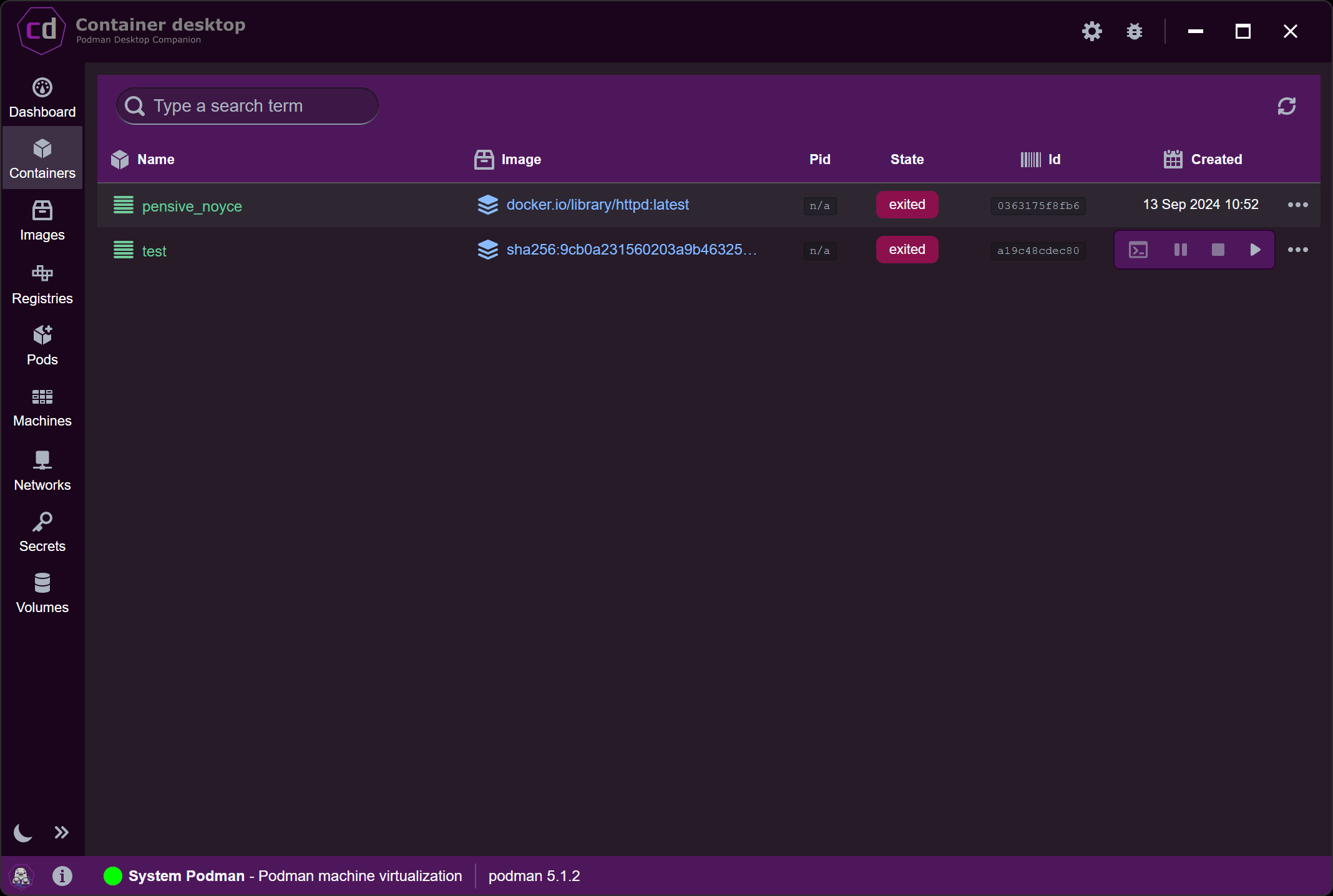
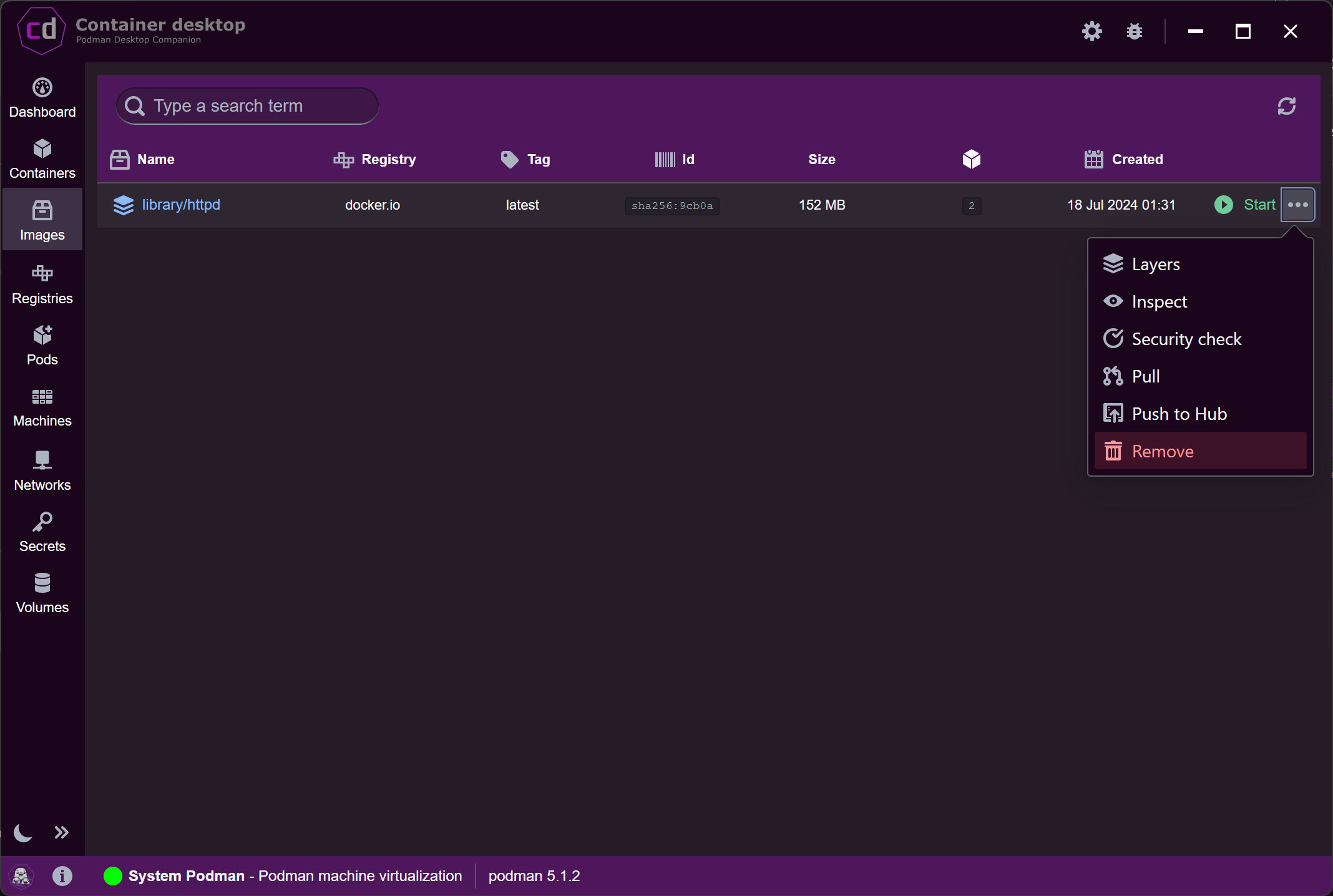
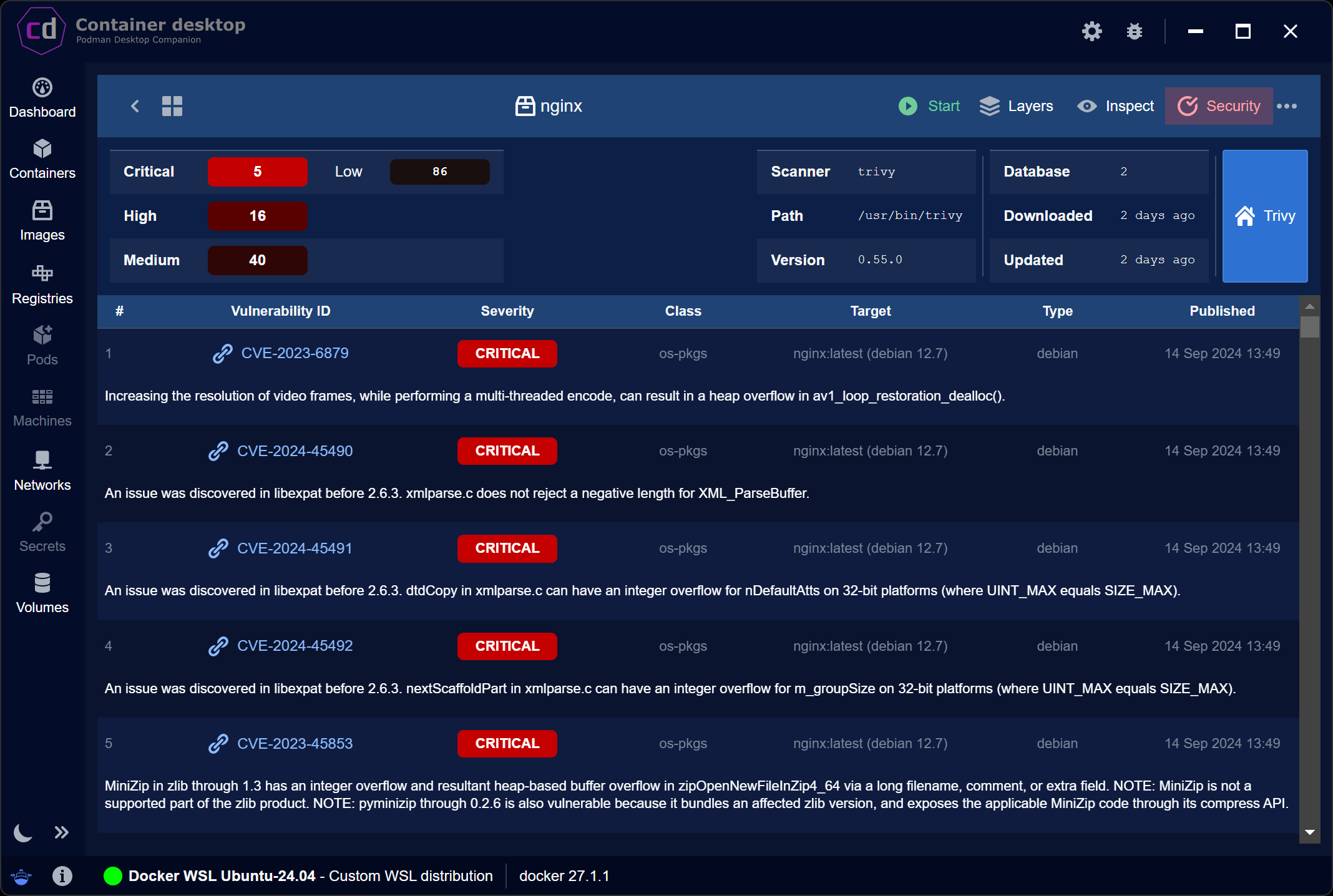
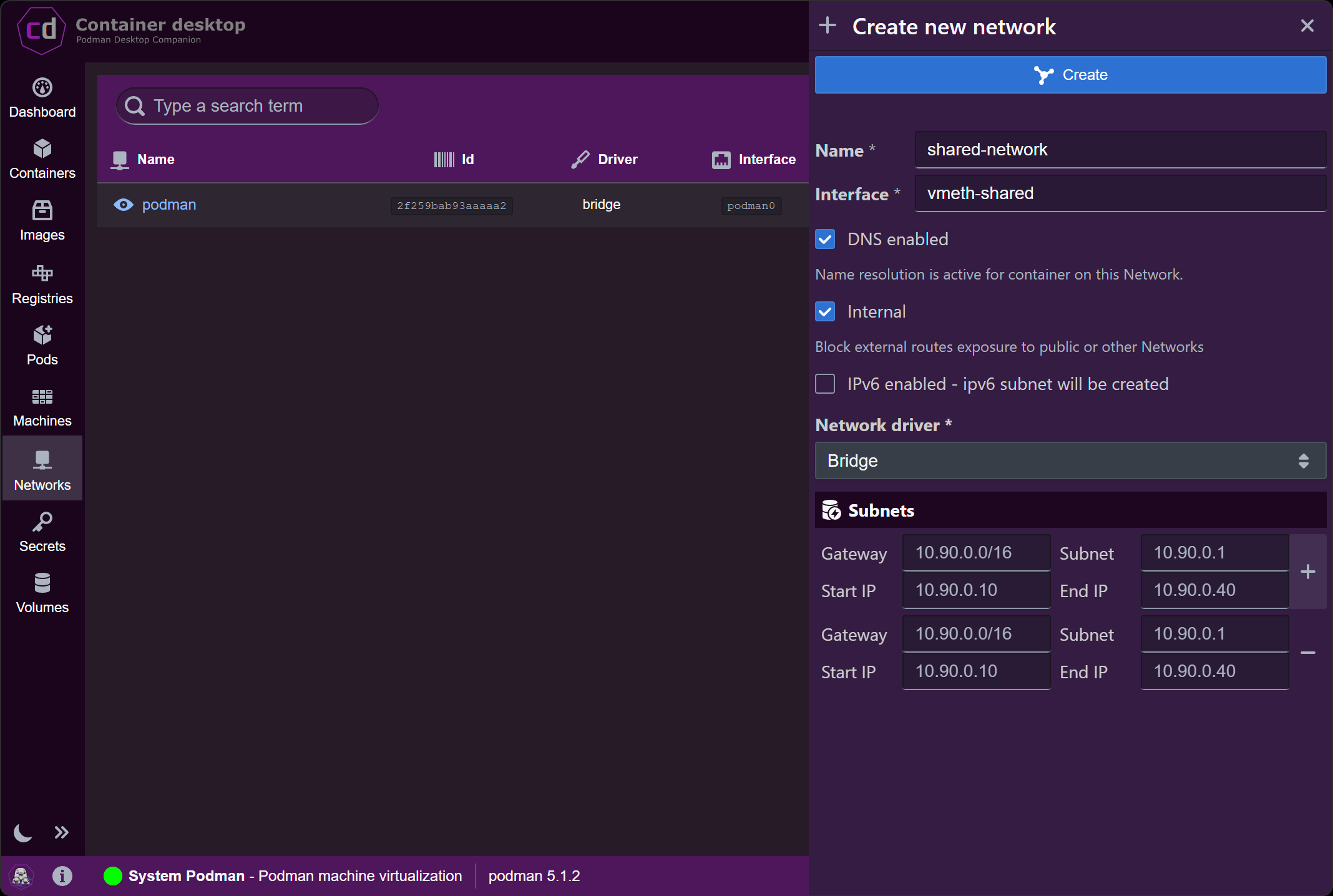
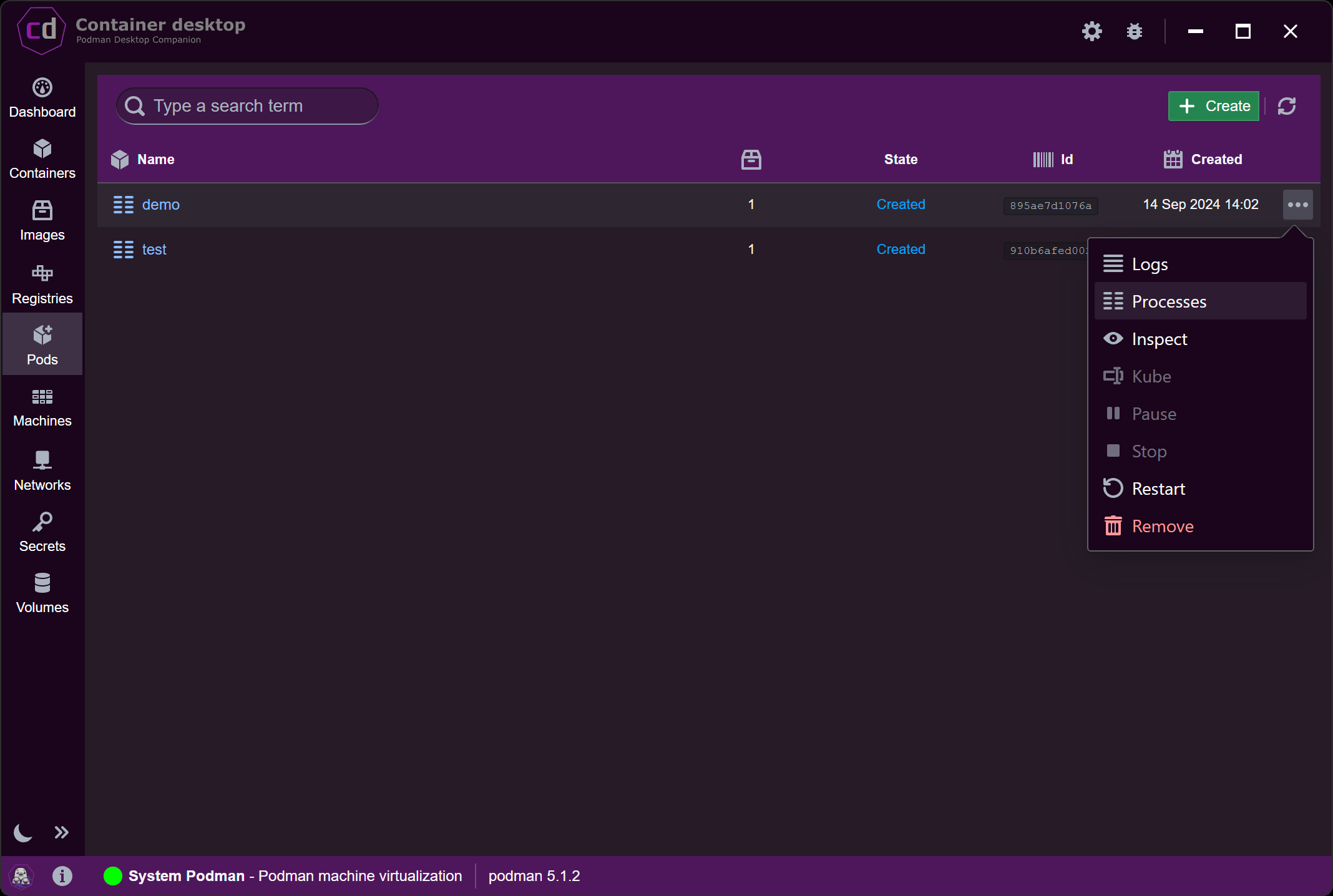

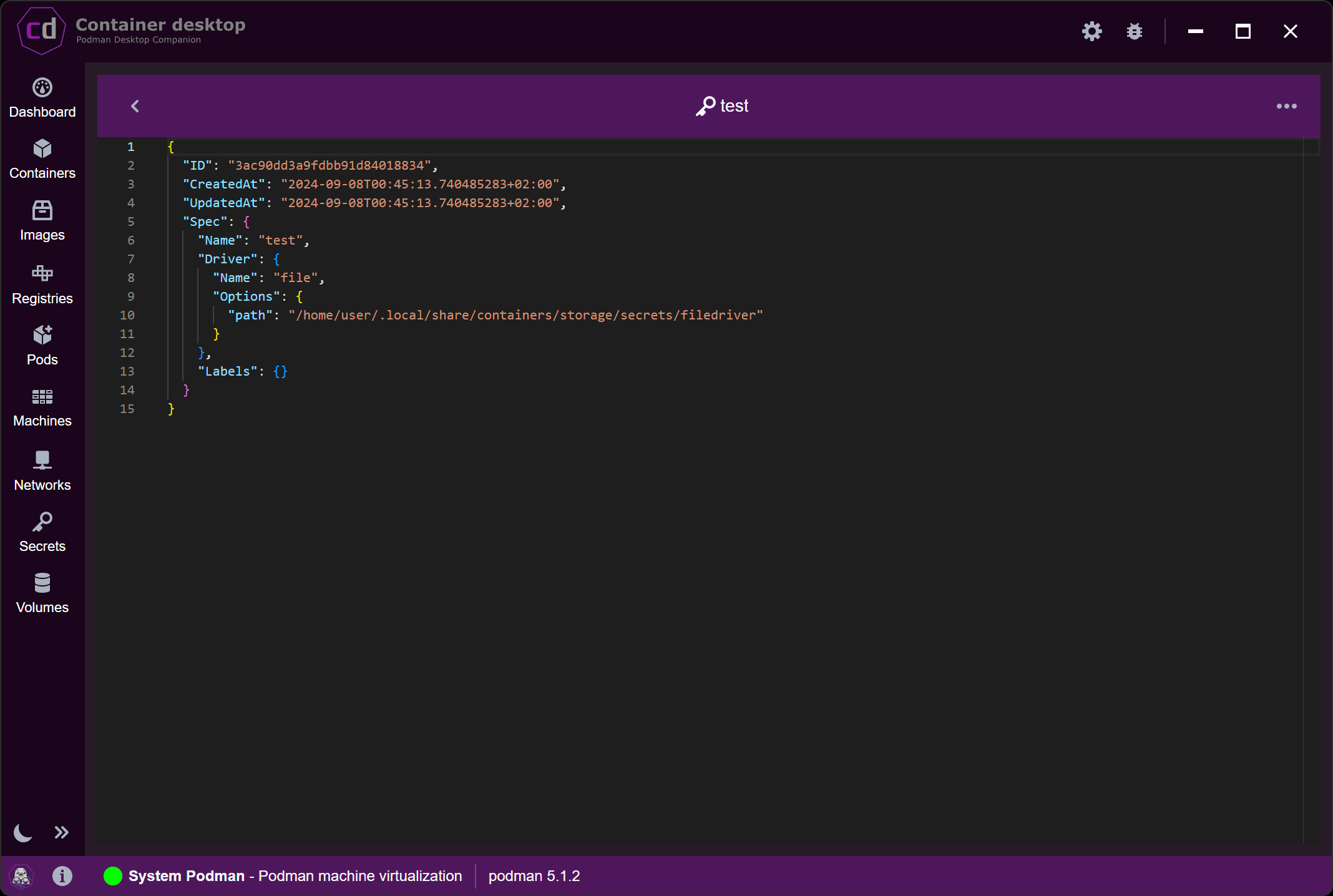
了解所有可用的密钥,定义新的密钥或清除旧的密钥。
管理跨容器的共享卷,限制重复并实现可移植性。
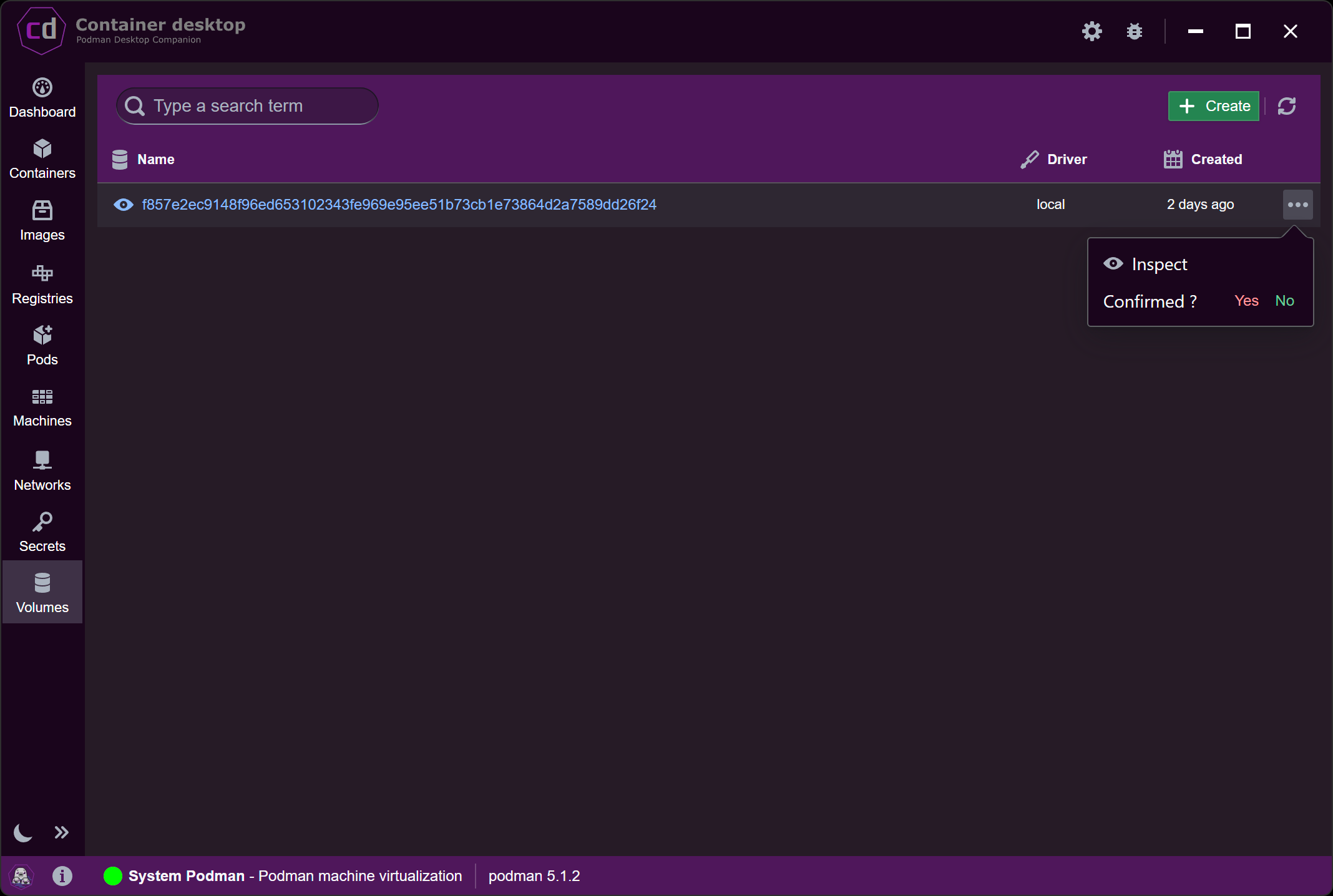
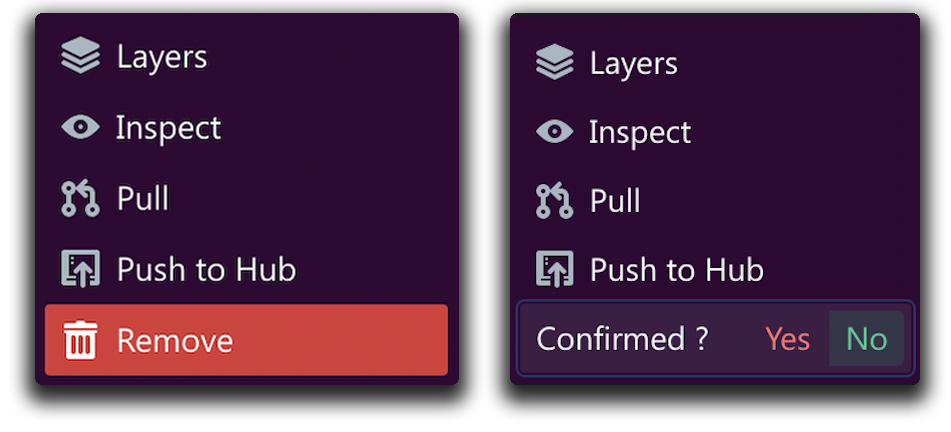
没有弹出窗口来烦扰您,仅在需要时提供深入的细节。